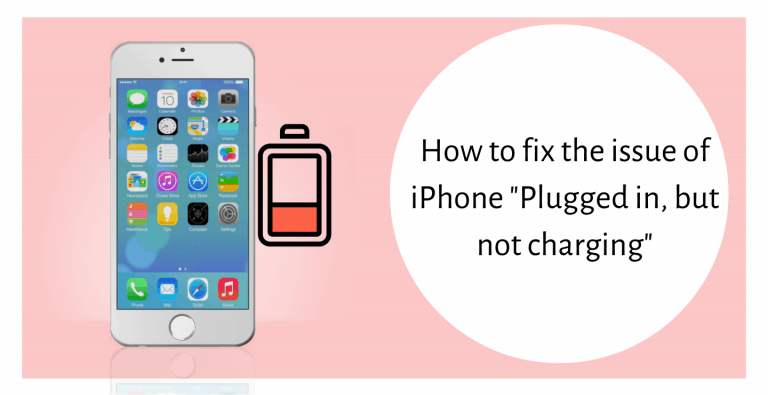Hello, Recently we have found that a lot of iOS users are facing this issue of iPhone is plugged in, but it’s not charging. Some users have noticed that the iPhone is plugged in and it’s not charging and there is no lightning bolt next to the battery icon.
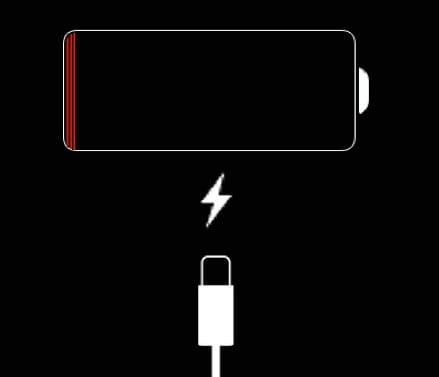
If you are facing this issue, You might be wondering why your iPhone is not charging? Is your iPhone damaged? Is it a serious issue? Probably not, It is a usual issue that can be fixed by the user itself if the proper guidance is given.
So here in this article, we have prepared some easy fixes to help you fix this issue. We have also written some important stuff that will answer all the questions you might have.
How to Fix it
Here we have prepared all the fixes that can help you fix this issue of iPhone “plugged in, but not charging”. So just apply all the fixes below that will surely help you fix this issue.
1. Check your iPhone Charging Port.
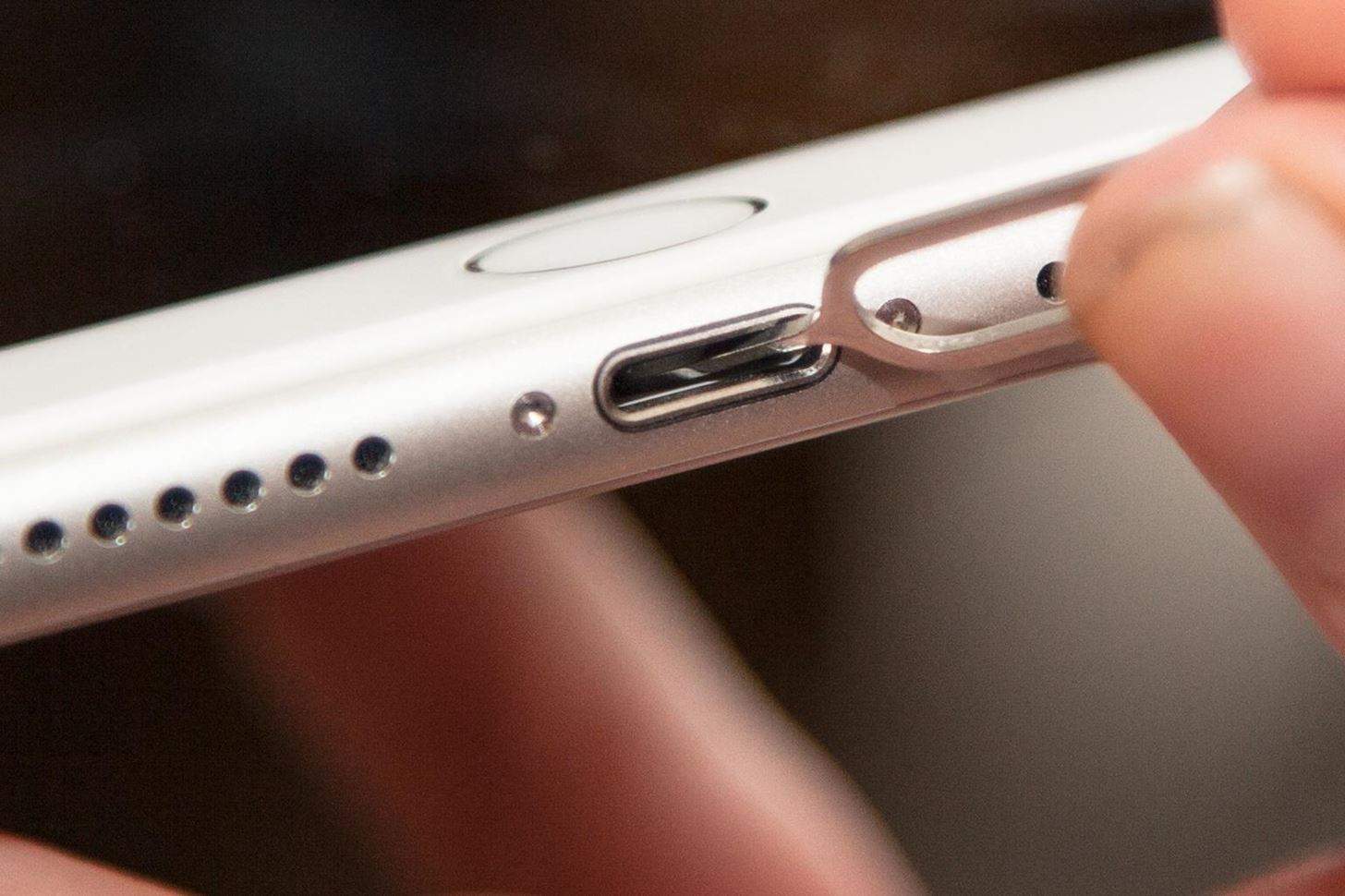
If your iPhone won’t charge the main reason for that would be the port of your iPhone is clogged with dust, debris, pocket lint. Something tiny and small things can easily prevent your charging cable from fitting properly into the iPhone.
So if you are facing this issue, first of all, you should check the charging port of your iPhone and look for any lint, dust, and build-up in there. If you find any dust or lint inside your iPhone charging port, Try to clean your iPhone charging Port with any toothpick and dry toothbrush. In case you have any spear can of air, blowing it in the charging port can also help you clear it.
Now once you have cleaned the charging port of your iPhone, try charging it again. Clearing the port might have resolved the issue of charging.
2. Check your iPhone Charging Cables for any Damage or Dust

If your issue is still not fixed then there might be possibilities that your charging cable is damaged. So just check the plug end of the cable, Sometimes the cable can also accrue stuff on it that would prevent your charging cable from forming the connection. If you find any dust or build-up there just try to clean it with something like a toothpick, or a dry toothbrush.
Once you have cleaned the charging cable of your iPhone, try charging it again. If your iPhone is still not charging try using the other charging cable, You can also use your friends charging cable. If your iPhone starts charging with other cables, Then you have to purchase a new one.
3. Reboot Your iPhone

In iPhone sometimes this kind of issue occurs due to system glitches that basically refuse to acknowledge the iPhone is charging. Therefore, Your iPhone will not show the sign near the battery icon which indicates your phone is charging.
So if you’ve tried all of the above and the iPhone battery is still not charging at all, Just reboot your iPhone by holding down the Power button and Home button until the Apple logo appears on your iPhone screen.
4. Try using the DFU Mode

If your iPhone is still not showing a charging symbol near the battery icon, just don’t panic you can still fix it through DFU mode. DFU mode is just like a factory reset means it will restore your iPhone back at the time when the issue was not caused.
Note-: Just make sure that you have a backup of your iPhone into iTunes before going any further.
Note -: It does not matter your iPhone is on or off, You can use iTunes to factory reset your iPhone.
If you have no idea how to do a factory reset on the iPhone just follow all the steps given below:
Step 1 Firstly connect your iPhone with your computer or PC and open iTunes.
Step 2 Now Press and hold the Power button and Home button simultaneously for 8 seconds.
Step 3 After that release the Power button but continue to keep holding the Home button until the message“iTunes has detected an iPhone in recovery mode” appears.
Step 4 Now you can release the Home button. Your iPhone’s screen will get black, which indicates that you’ve successfully entered DFU Mode.
Step 5 Once you have entered the DFU mode, Just follow onscreen instructions to restore your iPhone.
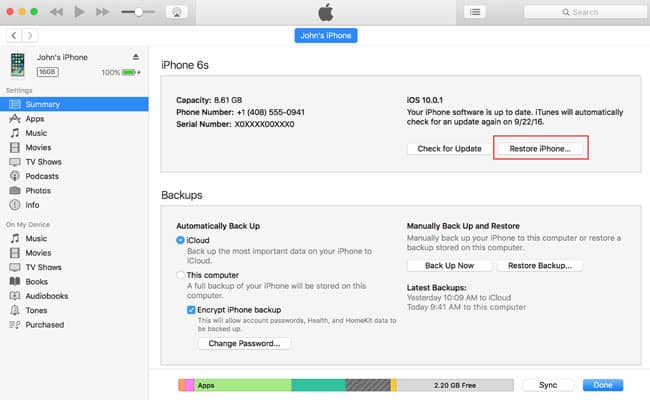
Conclusion
I hope this article was informative enough to help you fix this issue of the iPhone” Plugged in, But not charging””. We have given all the fixes that can help you fix this issue. If your iPhone is still not charging then your iPhone’s charging port might be damaged. If your iPhone has a brief history of several damages or water damage, You should visit the nearest Apple Store or an Apple Authorized Service Provider to get your iPhone repaired. All the best!
If you have any other queries and suggestions to make, Feel free to comment down below.
Thank You!