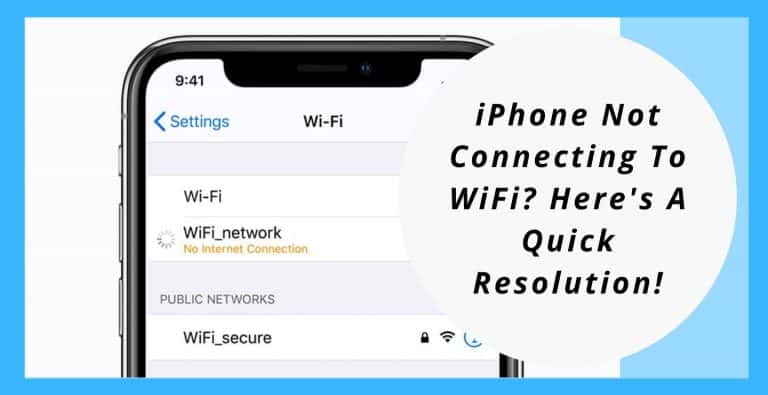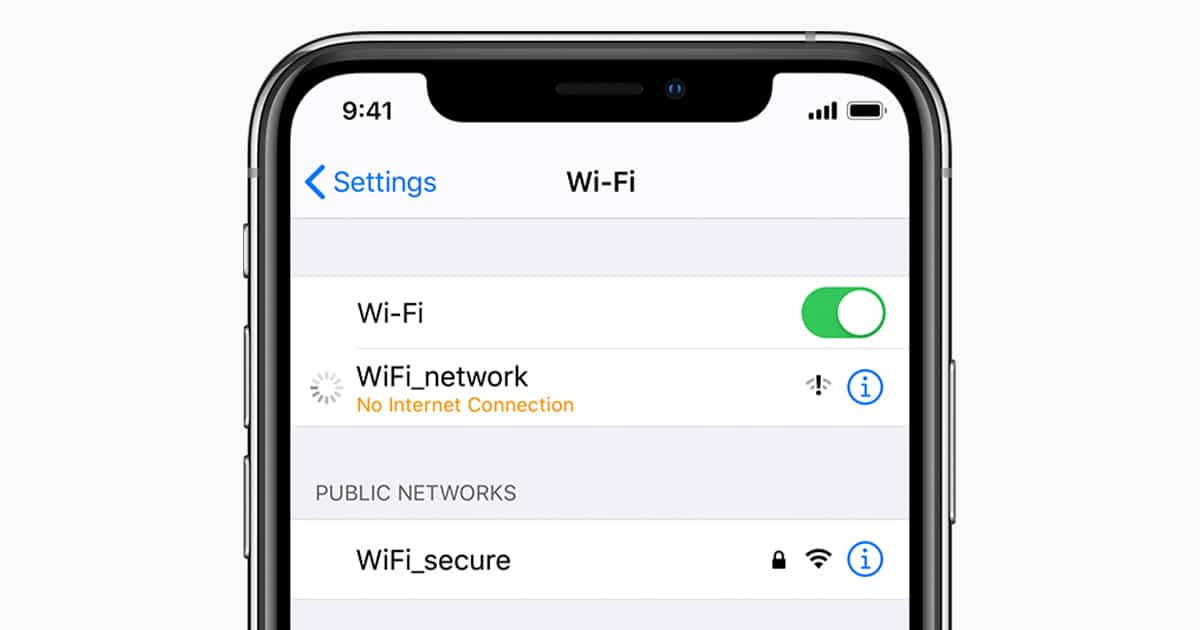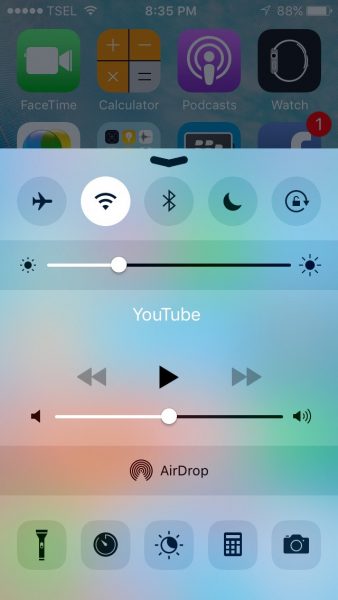In today’s fast world, the internet means everything to us. Whether we wish to resolve a query, shop for something we need or want, communicate with our friends and family, or even if we wish to order food. There are plenty more of our needs tide to the internet which is why staying connected in necessary.
But how will we stay connected if our iPhone doesn’t connect to the WiFi? This is what a lot of people have been experiencing nowadays as their iPhones aren’t able to connect to WiFi which impacts our daily lives directly. But that’s not something to worry about. We can simply get this done by first understanding the issue and then troubleshooting it with the utmost precision.
There is more than just one side to this issue which means that it may not be your cellphone’s fault but only depends on your router while in some cases it might just be your cellphone. But over here we will just be discussing the resolution of this issue from your iPhone because the router can be set back to normal functioning just by factory resetting it.
iPhone Won’t Connect To WiFi: Solution
Before getting into the technicalities of this issue, you must check whether the issue is with a single Wi-Fi or if it isn’t connecting to any Wi-Fi at all. If after doing this you are able to connect to some other network then there might be no hardware defaults which might narrow it down to less disturbing problems.
Now the first thing to try out is to reboot your iPhone as well as your router. This can be done by first switching off your phone and then turning it on again and then switching off your router by pulling the power plug and then putting it back. Then turn it on again and try connecting the iPhone again which works for a lot of people, thus being the simplest way possible to resolve the issue.
When the iPhone connects to other WiFi networks
When this happens it’s definitely a small default in the connection which is not allowing the connection to be formed. In such a case, we can do a very simple thing to surpass it.
Restarting your WiFi
This can be done by simply visiting the settings of your iPhone and then switching the toggle next to Wi-Fi to turn it off and then back on again. By doing this, you provide a fresh chance to your iPhone for establishing a connection and allowing it to be less stressed about it. You can simply connect to your desired network after restarting the Wi-Fi.
Delete all the Recognized Wi-Fi networks from your iPhone
An iPhone or any other device is bound to have a certain limit to which they can connect to other devices. Once they are connected to more devices that they are allowed to remember, the connection process stops. This means that the device won’t be able to connect to any other Wi-Fi networks anymore. So to delete all the Wi-Fi networks, follow the given steps: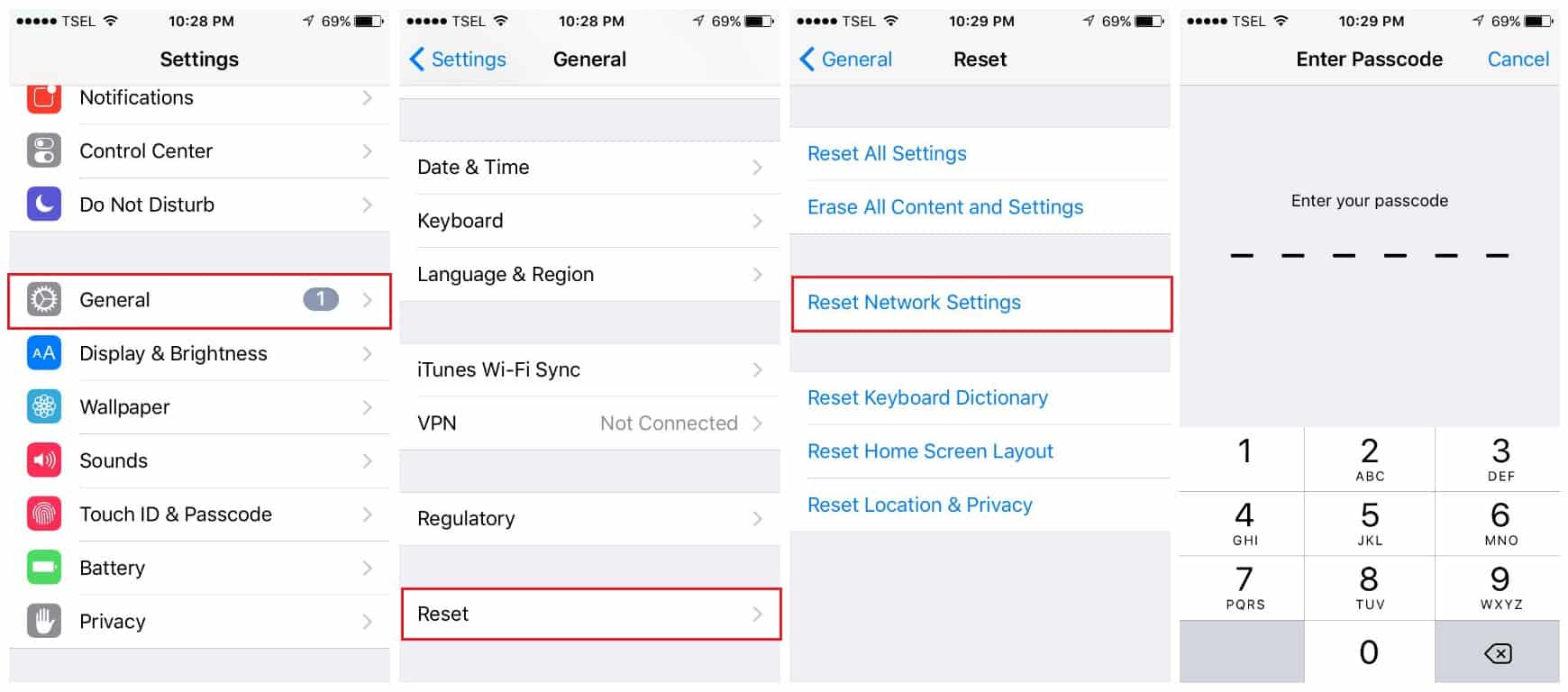
- Open settings.
- Go to general.
- Click on reset and select “Reset Network Settings”.
This will disconnect all the network data on your iPhone and you will be able to connect to the networks again but you need to remember the fact that the Wi-Fi networks that are deleted will have to be connected again manually by entering passwords to get them to work again.
Dealing with possible hardware issues
If you dropped your iPhone recently into any sort of a liquid or you smashed your iPhone onto the ground then this might be an indication of hardware damage. But first check completely if it is an issue with the software of your iPhone or a problem with your router, after which you should look into hardware issues.
If you have checked everything thoroughly and you are certain that it is a hardware problem then you can simply take your iPhone to a nearby technician or an Apple store to get it checked because they might be able to assist you in a better way rather than you opening it up yourself.
Wi Fi 6 will bring new technologies like WPA3 which will further improve ease in connectivity among all kinds of wi-fi enabled devices. But for now old school methods are our only resolution.
I hope I was able to help you in understanding the issue with your Wi-Fi and now you are able to connect to it without a single problem. If the problem persists even after taking it to a technician, try contacting Apple Support for additional help. If the content was helpful, please leave a like on the post or drop a comment below.