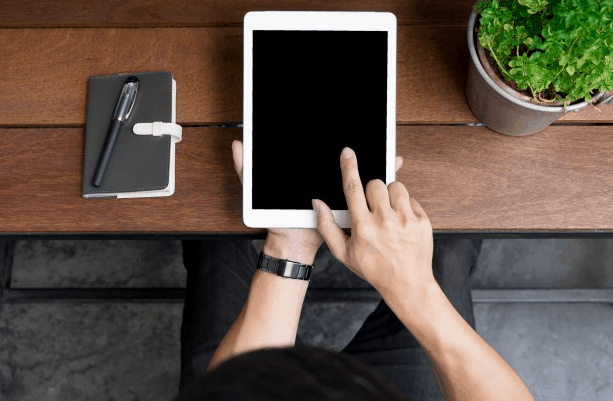About it
Looks like you are about to factory reset your iPad and here to learn about how to turn off find my iPad, to avoid the risk of getting your gadget disabled. This is obviously recommended by Apple Corp. themselves to turn off find my iPad before dealing with any resets because the software can detect it as stolen or theft and can delete your data forever, and leaving the device disabled but trackable. Learn How to Factory Reset iPad Without iTunes.
There are 2 ways to disable this feature, the first one is obviously simple because it demands the Apple Id & password, while the method 2 is a little tricky and also, you got to change the trick if your device is still using iOS 9 or previous.
# Method 1: The Simple Approach.
- Navigate to Setting from the home screen of your iPad.
- Tap on your name (must be written on the top of the Settings screen).
- Click on the “Find My” option from the menu.
- Now slide the Find My iPad toggle to the left to switch it off.
- A new screen will prompt out asking you for the Apple ID & password.
- Enter the password and now you have successfully turned the Find My iPad feature OFF.
# Method 2: The Special Trick (without Apple Id & password/passcode)
For iPad with iOS 10 and newer
- Navigate to the Setting from the home screen of your iPad.
- Tap on the iCloud tab.
- Press on the Remove Account button, this will ask you for your Apple Password, but you don’t worry about that, type any password you can remember for later use.
- A window will prompt telling you about the wrong password, click OK.
- Now find for the Locate tab and click on it.
- This button will redirect you to the iCloud website via any browser.
- Here, click on the Account option and delete the description written there and click OK.
- The moment you click OK, you will be sent back to the iCloud Setting bar and you will notice that the Find My iPad toggle is turned OFF.
For iPad with iOS 9 or previous
- Navigate to Setting from the home screen of your iPad.
- Tap on the iCloud.
- Press on the Delete Account tab, this will ask you to put the password again.
- Press and hold the power button, exit from the iCloud settings before the slider appears on your screen.
- Once the slider appears, drag it to the right and turn your iPad off.
- Start your iPad again and revisit the iCloud setting again.
- Now try to delete the account & turn off the Find My iPad toggle, you will now be able to access both features without any issue.
NOTE: It is advised to keep the Turn My iPad feature ON all the time and should be kept OFF only while performing factory reset by the owner themselves. Now as you have successfully turned off the Find My iPad feature, you can move to factory reset iPad without Apple ID.
We have tried our best to convey the sharpest of our knowledge about How to Turn OFF Find my iPad. If you think we have missed on something or you are left with some other question, do let us know in the comment section. Till then, see you on the other side. Thanks & Stay Home Stay Safe.