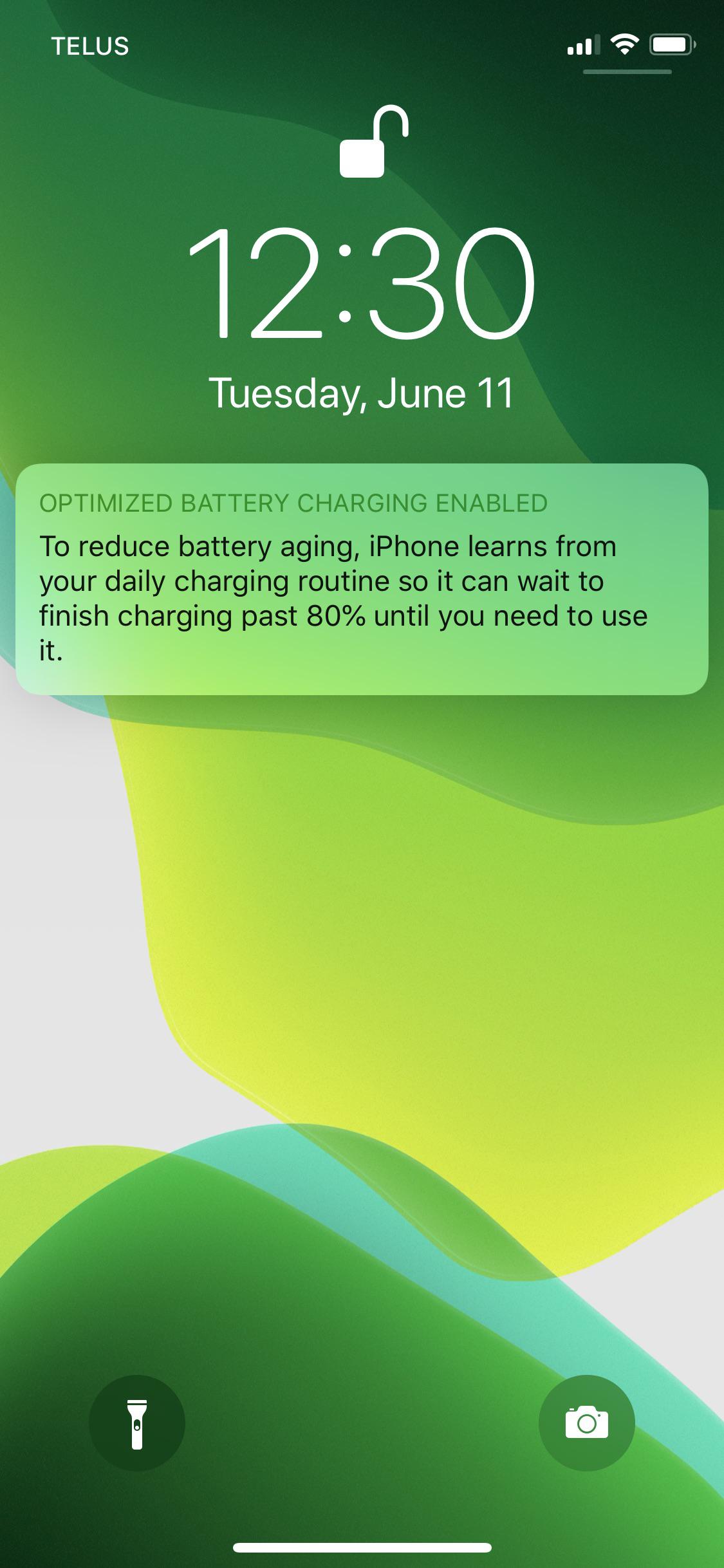Apple has always been trying to increase it’s battery’s lifespan and battery performance so that you can use it for much longer without getting it serviced.
And like most Mobile’s, iPhone uses Lithium-Ion battery which over the use degrades due to different charging cycles, say how long your battery charge stays 100 percent? And as the battery Degrades over time, the battery’s maximum percentage reduces and hence resulting in lower battery backup. And when your iPhone’s total effective battery is less, your device starts to run slower resulting in performance slowdowns.
What is Optimized Battery Charging on iPhone?
Optimized Battery charging was first introduced in iOS 13 which was designed to reduce the long term damages on your iPhone’s Battery and increase its Lifespan. Its main aim is to Stop your Battery Percentage from sitting at 100% for too long to avoid Battery’s wear & Tear.
Your iPhone uses Machine Learning to learn your daily charging routine such as for how long will the device be connected to the charger when you go to bed. And within a week, your iPhone will learn your charging pattern and that you daily wakeup at 8 AM and unplug your device. And then Optimized Battery Charging activates only when your device predicts being connected to the charger for a long period.
When Optimized Charging is enabled (Which is enabled by default in all devices), and you plug your iPhone for charging before you go to bed, your iPhone will avoid being charged to 100% as soon as it’s plugged in but instead, it’ll slowly charge your device up to 80% for most of the time say till 7 AM and then fully charge your device before its 8 AM.
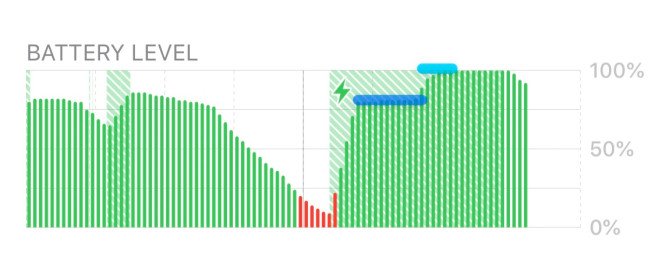
I’ll try to explain this with the help of the iPhone’s battery charging Graph above. You can clearly see a Downward Slope in the graph. When you plug your device in for charging, it normally charges your device to 80 % and then waits at 80% for the remaining hours.
When your iPhone predicts that it’s your usual time to wake up and you will take your iPhone off charging, it completes your iPhone’s charging to 100%. This reduces the amount of time that the battery spends at 100% charge which eventually extends its battery life.
How to Enable/Disable Optimized Battery Charging on iPhone?
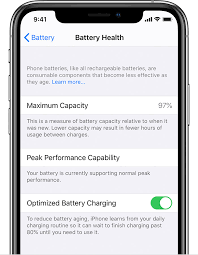
We’ll, Optimized battery charging on iPhone is by default enabled in all devices running iOS 13, but just in case it’s not enabled by default in your iPhone, then here’s how you enable it manually:
- Open the Settings App on your iPhone.
- Scroll down to the Battery Category and tap open it.
- Now look for Battery health and open it.
- Now at the bottom of the page, you’ll see a Toggle Switch for optimized Battery Charging, tap on the switch to enable it.
But ( There’s a But or However there always right?) sometimes, Optimized Battery Charging can be annoying in some situations, like if you don’t have a fixed schedule, and when you wake up, you’re iPhone is still at 80% and this might be annoying. So if you want to disable Optimized Battery Charging, here’s how you do it.
- Open the Settings App on your iPhone.
- Scroll down to the Battery Category and tap open it.
- Now look for Battery health and open it.
- Now at the bottom of the page, you’ll see a Toggle Switch for optimized Battery Charging, tap on the switch to disable it.
Also, in the Battery Health Page, you can see a representation of how much Maximum Capacity is left on your battery. You can check whether the Maximum Capacity on the battery has decreased or it’s still at 100%.
How would you know if Optimized Battery Charging is enabled?
Well, Optimized Battery Charging is by default enabled on all iOS devices running on iOS 13 or above but it doesn’t mean it’s enabled right now. It takes a few days or sometimes weeks of learning about your daily routine like when you wake up, etc, before it reliably sets by what time you’ll need your device charged.
But when Optimized Battery Charging is enabled, you’ll receive a notification. And if you click on that notification from your notification slider, Optimized Battery home Page will open and from where you can disable Optimized Charging and set it to normal charging till 100%.
And you also receive notification for the current charging schedule saying, ‘Scheduled to finish charging by 08:00 AM’. you can tap on this notification and either choose to fast charge it to 100% or reschedule to according to your tomorrow’s schedule.
Optimized Battery Charging Requires Fixed Schedule for now!
Since Optimized Battery Charging is in the beta phase right now, it requires a fixed schedule to work properly.
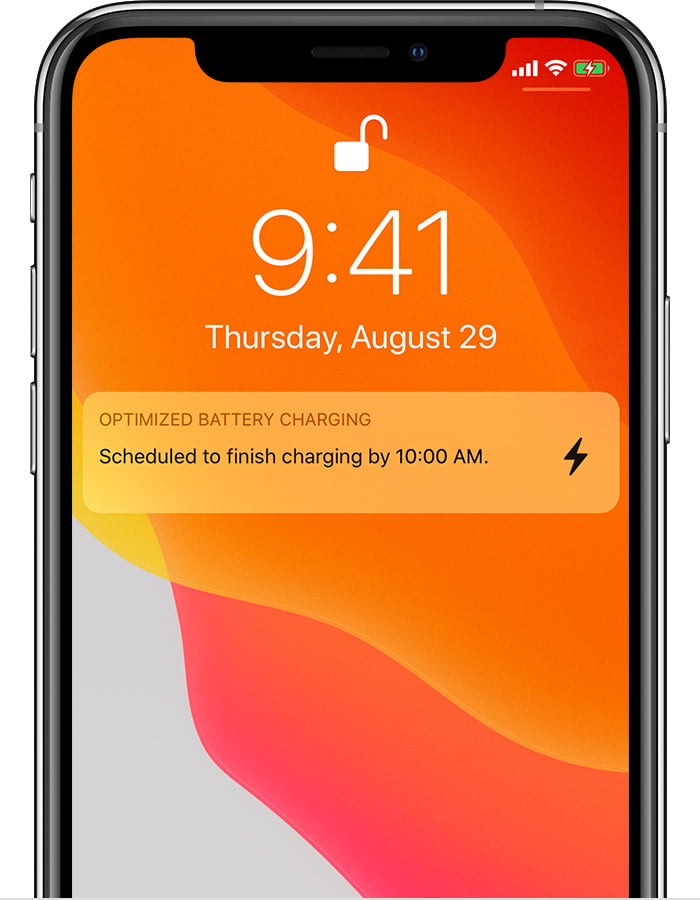
For example, if you wake at 10 AM on Sundays, 9 AM on Mondays and 8 Am for the rest of the week, then Optimized battery charging is not for you.
This gets very inconvenient for users who don’t have a fixed schedule because if you wake up early than 10 AM then you won’t get your device fully charged and if you’re a heavy iPhone user like me, you’ll end up having a dead phone by the end of the day.
So, as a conclusion, This feature is great for people who have a fixed schedule. is one of the best features on iOS devices which helps you keep your battery in good health for a very long time. But for people with an irregular schedule, Apple will soon improve their algorithms and provide additional settings
If this article helped you in understanding This Optimized Battery Feature, or if you have some queries related to this, then do let us know in the comments down below. Or you can also visit support.apple.com for further queries or for more info.