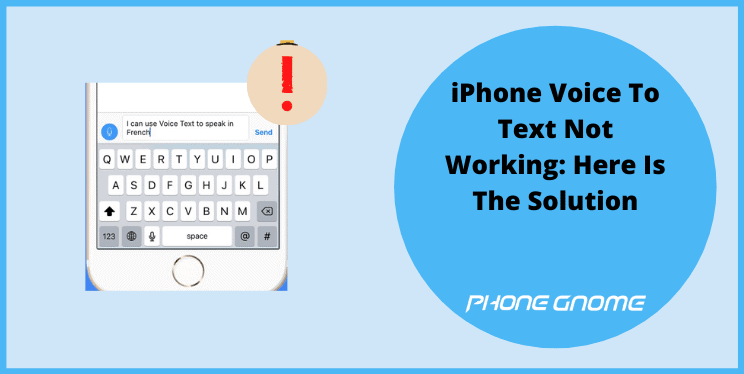What Is Voice To Text and why iPhone Voice To Text Not Working?
Technology has advanced a lot over the last few years and now, we have even started realizing how convenient it’s all being for us as the technology is raising.
We have seen times when we struggled to make a single call, then we had button phones in our hands. Later came the magical touchscreen phones, it was fascinating to touch the screen and make the phone work exactly the same task you chose.
Texting someone on the button phone was a tough task in itself, at least it feels like this now. To get an alphabet “C” alone, you were made to press the figure 2 button thrice, got the effort essence new generation? Then we learned to type on touchscreen keyboards. We are using touchscreen keyboards for writing texts and doing our works quite common these days worldwide.
But here comes new technology, made to make our lives easier and work more efficient & effortless, yes we are talking about Voice To Text service. Computers and phones are getting smarter day by day, they started with understand our language by giving it data by typing and now they can even hear and understand it.
In this new technology you just don’t need to put any efforts on the keyboard even, moreover, you don’t need a keyboard. All you got to do is speak whatever you want to type in text and leave everything on the developed software technology.
This new service is now available on both android and iOS. Voice to text service has surely been proven as a boon for netizens like us, as this helps us to write the text and finish the work faster than we used to.
But, as all developed technologies go through issues at times or less, Voice to Text also fails to serve us the purpose sometimes. However, we still love our Voice to Text service.
Voice To Text Not Working On iPhone: Explained.
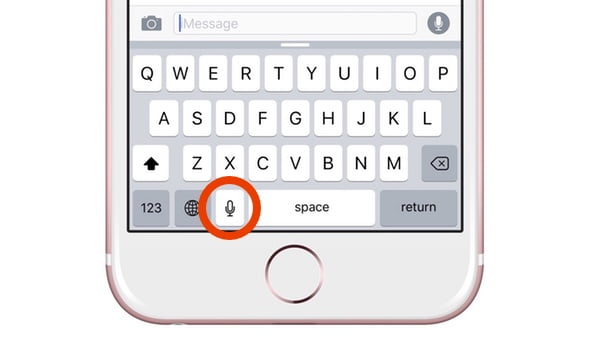
You need to understand that this Voice to text feature is inbuilt by default service provided by the Apple in your iPhone. You don’t really need to download a separate app or install any plugin in order to achieve this convenience in your phone.
Just go into your message box, pick anyone you want to send the text and now you will see a mic icon present in the right bottom corner of the screen, right below the keyboard. Just click it and get started, allow the message to use mic if asked. Now start speaking and see it changing into texts.
This feature may disobey or write something you didn’t mean in the first few attempts, that’s normal and it gets better with time. But you may also notice that this feature has stopped working, this happens too sometimes.
However, facing an issue like this is rare, voice to text is so keenly prompted that you don’t expect it to fail so easy. But as you are struggling, there may be some reasons behind it.
Below are the reasons and their solutions written, just go through them carefully and bring out the best for yourself.
- A Casual Glitch
The failure of voice to text feature may occur due to the bug or glitch which came between the operation, how this glitch came in your iPhone? Well, you use internet 24×7 mate, temporary/trash files are loaded in thousands in your phone and you hardly clear them.
Now, this pile of trash files is coming between you and the voice to text feature. Don’t worry, just reboot your iPhone and get rid of the bug. The reboot will clear the bug and give your system and ram a refresh.
- Check The Network
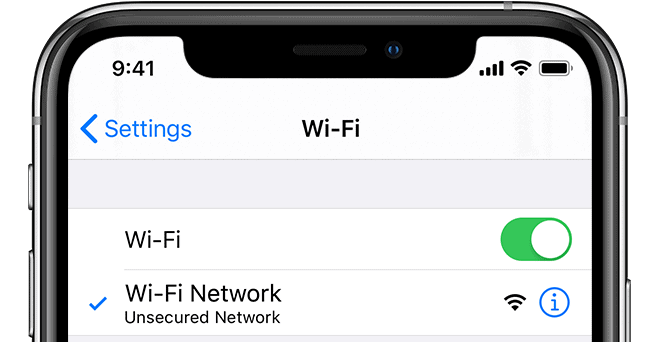
Voice to text feature uses the internet to run, you look surprised, don’t you? If you think your iPhone must be capable of doing this task without the help of the internet, bad luck guys, that’s a phone, not a human. Even human needs teaching to know how to talk, what to say.
As you are failing to use this service, you. must check whether the network connection is proper or not. If not, then rectify it and we believe there will be no problem between you and smooth service of voice to text feature now. All the best.
- Reset The Network Settings
So, as you know that this voice to text feature has a lot to do with the internet and network. May be your network services are doing any good. It’s time to reset them in order to achieve the good service of the feature.
To do so, follow the instructions written stepwise below.
Step 1: Launch Settings from the home screen.
Step 2: Find and click on the General option.
Step 3: Scroll down to the last of the page and select the Reset tab.
Step 4: Pick the Reset All Settings in the menu and enter the pass code to execute it.
Step 5: All services related to the network will get back to factory settings. Now you must visit in the message section to see the Voice to Text feature working.
Voice To Text Not Working On Android: Explained.
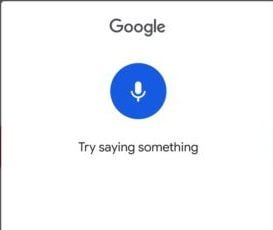
Android phones are flooded with features and so Voice to text is no different for android users. Same like the iOS, voice to text is an inbuilt feature in android devices too. It has a dedicated option to change your keyboard to voice typing anytime you want.
And we accept that the failure rate in androids of this service is slightly more than that of the Apple devices. Reason are many.
Meanwhile, we have the most common reasons behind this feature failure with their troubleshooting method, so just go through it.
(The above-written reasons are also the case in android phones too, so better consider them too before jumping directly to these written below methods.)
- Perform Forced Reboot
Performing a reboot is always a nice idea, it cleanses the ram and refreshes the system of the phone.
To perform a forced reboot, press and hold power button & volume down button at the same time for about 10 secs. And that’s it, you are done. You can use your voice to text feature like before.
- Wipe Cache Partition
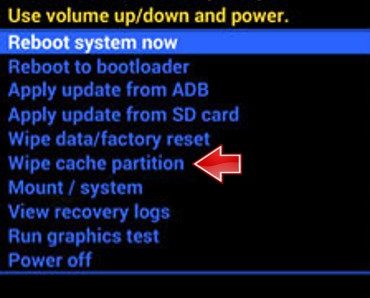
The usage of internet in almost every app in the android phones surely attracts a lot of trash files in it, these temporary files then act as a bug between the feature and you.
Clear them off by following the stepwise method written below.
Step 1: Visit Settings from your home screen menu.
Step 2: Scroll down and click on the Apps option.
Step 3: Search for Message app, select it.
Step 4: Touch on the Storage option inside the message menu.
Step 5: Here you will find a tab named Clear Cache. Press it and clear all the cache.
Now you have cleared the temporary files which were acting as a bug and refraining you from using the voice to text feature.
- Update The System
Sometimes, failure occurs due to the system. At this point, check if the system has got any update for itself. Download and install the update and enjoy the voice to text feature seamlessly.
To update the system, follow the steps.
Step 1: Visit Settings from your home screen menu.
Step 2: Scroll down and click on the Software Update option.
Step 3: Touch on the Download and Install tab. The system will start searching for the updates.
Step 4: Once after finding the update, download it and after complete download. Press the Install button.
Step 5: After a few minutes and a couple of reboots, your phone will be updated.
Now you can use the voice to text feature service from the message option without any problem.
For further information visit
for iPhones https://discussions.apple.com/thread/8054918
for android phones https://support.google.com/android/thread/16517620?hl=en
I hope I could address all your queries and now you can easily resolve the iPhone voice to text not working, voice to text not working on iPhone, voice to text not working on android issue. If you have any further doubts, you can visit or contact your service provider or you may leave a comment below. Also, please leave a like on the content if it was helpful. And do tell me about your experience in fixing this issue, in the comment box.