Imagine, your girlfriend invited you for dinner and make her parents meet you for the first time but, you just know the address, not known to the location as they just shifted to a new place about a week ago. You pull out your iPhone and discover that your GPS isn’t working. Irritating, right?
Not just irritating, this issue can turn into a curse in the time of emergency.
Global Positioning System aka GPS has changed our lives to a larger extent. Nobody’s seen bothering others asking for addresses so often nowadays. Because people just use GPS on their phones and reach their destination directly. No more wrong path pranks for the bad boys around the street corners.
Also Read: iPhone Power Button Not Working
A non-working GPS is just not an issue, its an inconvenience resulting in repercussions ranging from a getting late to reach to missing your important flight.
Why Did Such Failure happen? : Explained.
There are multiple reasons resulting in this GPS failure. iPhones may be heard to face these GPS failure issues quite often but, iPhones are all filled with many features expected to work seamlessly and this extremely satisfying performance asks for more data and operational efforts from the iOS.

This format attracts more and more temporary/ trash files which may form a glitch hindering your GPS to launch normally.
Sometimes the background running apps entangle with the RAM and turns into a hurdle for apps like GPS in their operation. However, the iPhones are designed to never get stuck or hang but, operational failures are entity beyond permanent solution.
Also, glitches may come into existence by the system itself. The connection services are the first and most in dealing with internet & foreign data. Hence making them a soft spot for the malware to attack and stop working.
Methods To Troubleshoot The Issue.
There are many ways to resolve this issue for your iPhone. Actually, GPS failure is so common that there is almost Nil chance that you have not encountered one yet.
So, many people tried their own method to troubleshoot and some of them also secured success
Below are listed that method which is commonly used and foolproof. Read and apply to troubleshoot the GPS issue in your iPhone, skip to the next method if the current one isn’t working for you.
- Restart The Device
This is the most common one. Just restart and refresh your device and expect everything to be working as it was never into trouble. Smart!
Step 1 – Press and keep holding the power key in your iPhone until a slider appears.
Step 2 – Slide it to the right and see your phone turning off.
Step 3 – Wait for a few secs, now again press and hold the power button again till apple’s logo appears on the screen.
Step 4 – Enter your passcode as your face id or biometric encryption would not work for this particular time right after the restart.
Step 4 – Get back to the home screen and check if the GPS has started working now.
- Refresh The Network
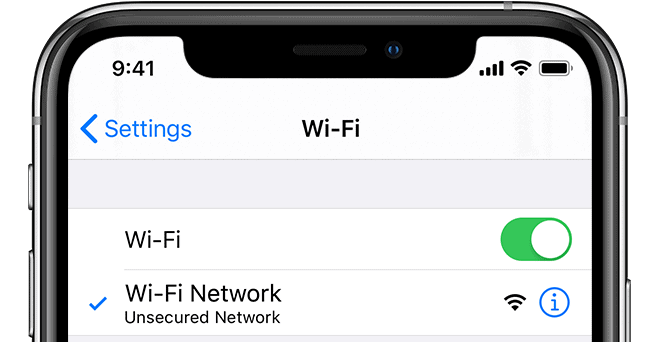
This procedure clears the small glitches which are refraining you to execute the GPS service in your iPhone. This refreshes the location services which clears the normal glitches without doing much.
Step 1 – Launch the Settings from the home screen.
Step 2 – Scroll down and click the Privacy in the menu.
Step 3 – Find for Location Services and press on the tab.
Step 4 – Slide the toggle on the left to switch the location services off. Wait for 30 secs.
Step 5 – Again slide the toggle, now to the right in order to turn the location services back on.
Step 6 – Get back to the home screen and check if the GPS has started working on your iPhone.
- Force Close All Network Services
If you think you are closing or turning off the network setting right from your service window you always slide down from the top of the screen, then you are certainly wrong. You are just hibernating the service, not actually closing it.
Now if you are having much of the network-related services on or hibernating in your iPhone then what else you can expect from it than a GPS failure? Follow the steps down below.
Step 1 – Go straight into the Settings.
Step 2 – Click on WiFi to enter it.
Step 3 – Slide the toggle to the left and turn the wifi off.
Step 4 – Get on to the settings page back.
Step 5 – Pick Bluetooth and enter it.
Step 6 – Turn the toggle off.
Step 7 – Get back to the Settings again.
Step 8 – Select the Cellular Data and turn it off too as we did for the first two.
Step 9 – Scroll down to the Privacy section.
Step 10 – Enter into the Location Services and turn it off.
Step 11 – Now restart your phone and now connect to the internet. Check for the issue if it got resolved.
- Reinforcement, Offline Map Data
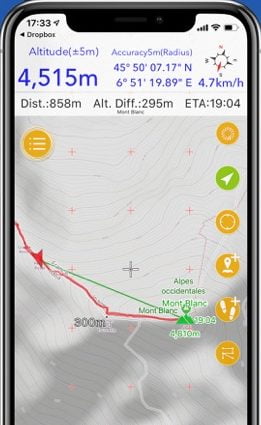
This method is the smartest of all. Not only this method will resolve the issue and run GPS all over again but will definitely speed up the searches.
It’s a must-try procedure. Even if you are not encountering any issue. Follow the drill.
Step 1 – Open Maps from your home screen.
Step 2 – Click on the three-bar lines option tray on the top left in the maps section.
Step 3 – Select the Offline Maps option.
Step 4 – Download the local maps available according to your location.
Step 5 – Get back to the home screen and clear the Maps from the running apps bar by force cleaning it.
Step 6 – Launch Maps again and check the GPS as working fine for your iPhone.
- Turn Location Permissions On
GPS services are purely based on location and location services. If the system is not allowed to access to the location services, expecting from the GPS to still work fine is like expecting a long drive with Emma Watson in Area 51.
Check by applying the steps written below before anyone comes to know this.
Step 1 – Get into the Settings.
Step 2 – Sneak in the Privacy tab.
Step 3 – Click on the Location Services option.
Step 4 – Slide the toggle to the right in order to turn the location services find your location.
Step 5 – Get back to the home screen and look for the working GPS now.
- Reset The Network Settings
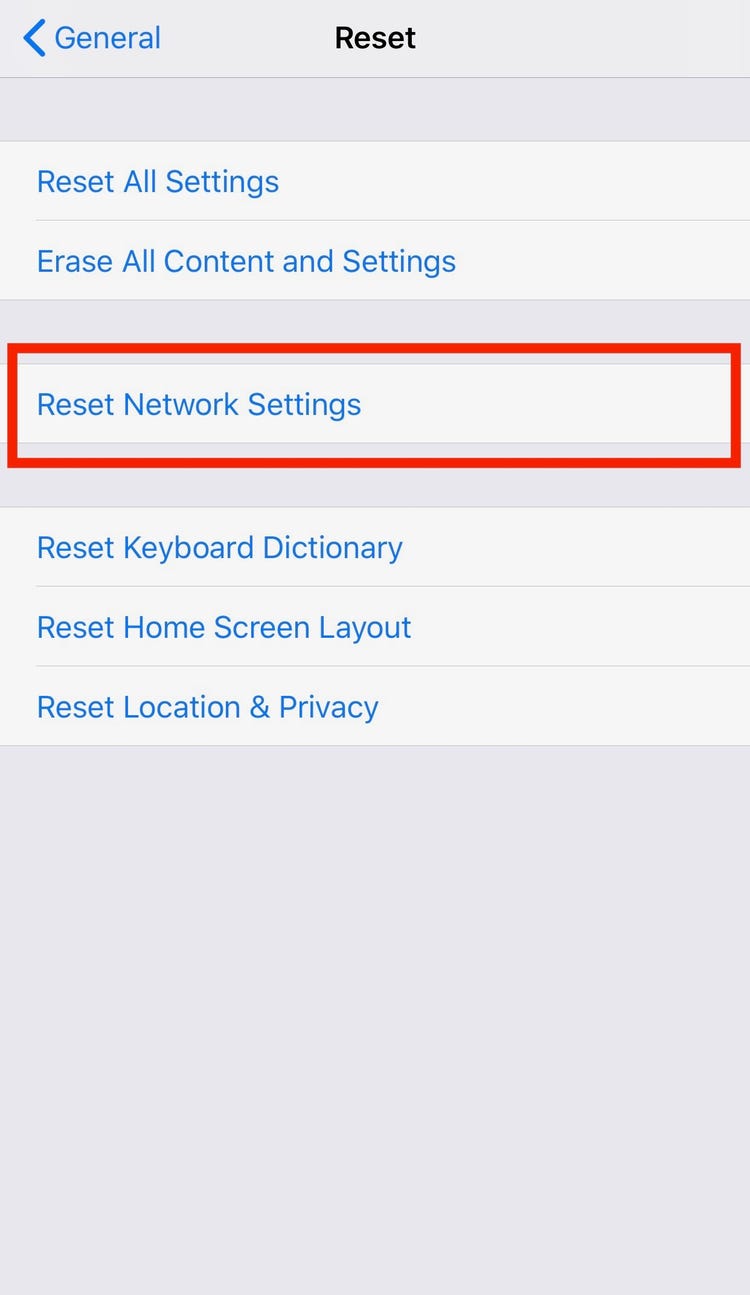
This must be the last option to apply for resolving this GPS failure problem. I highly recommend you to go through the above-written procedures if you haven’t or left anyone to try.
This option may turn into an inconvenience for a while as you will have to retype passwords for all the wifi you use in your iPhone.
Please read and follow the instructions carefully.
Step 1 – Get into the Settings.
Step 2 – Enter in the General option.
Step 3 – Scroll down to the Reset option at the end of the page. Click it.
Step 4 – Select the option Reset The Network.
Step 5 – Enter your passcode and touch OK.
This will reset the network setting along with restoring every network-based service to their default settings for your iPhone. After applying this method, you will definitely end your problem of GPS failure and won’t notice it happening again in the near future.
For more information, you can visit https://discussions.apple.com/thread/7607449
I hope I could address all your queries and now you can easily resolve Why GPS Is Not Working On My iPhone issue. If you have any further doubts, you can visit or contact your service provider or you may leave a comment below. Also, please leave a like on the content if it was helpful. And do tell me about your experience in fixing this issue, in the comment box.

