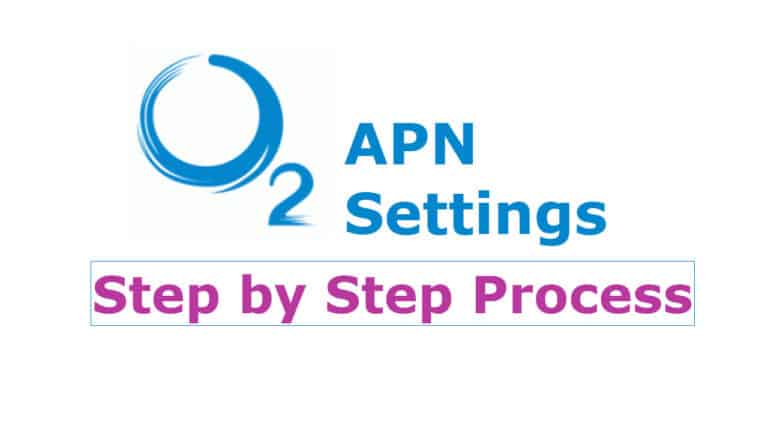The O2 APN settings will help you to access high-speed internet and send/receive multimedia messages (MMS). The configuration of O2 APN settings on your Android phones & iPhone can help you to browse the internet correctly. You have to make sure that you have a valid data plan on your mobile and keep it in on mode.
Here we listed the following steps to follow the configuration of most reliable and fastest O2 APN settings for both Apple iPhone and Android users. The O2 Data settings will help you to set up the internet settings on your smartphones. You have to make sure that the configuration of O2 internet settings should be done correctly to get high-speed internet.
How to Setup O2 APN Settings?
- Name: O2 Internet
- APN: mobile.o2.co.uk for pay monthly use wap.o2.co.uk
- Proxy:
- Port:
- Username: o2web
- Password: password
- Server:
- MMSC: http://mmsc.mms.o2.co.uk:8002
- MMS proxy: 82.132.254.1
- MMS port: 8080
- MCC: 234
- MNC: 10
- Authentication type: Not Required or just use the default value shown
Android O2 APN Setting Configuration
In this section, you can see the full information on how to set up the O2 APN settings for your Android phones. The below information for APN settings are for both mobile data and multimedia messages (MMS) and you have to keep your mobile data in on mode.
To configure the O2 APN Settings:
Step 1: Go to the main menu in your iPhone
Step 2: Click on General icon
Step 3: Select the Network option
Step 4: Now click on Cellular Data Network
Step 5: Now you have to delete all the previous APN settings and create a new one
Step 6: To create new APN settings enter the values correctly
Step 7: Save the changes you made and exit
Step 8: Sometimes you may need to restart your iPhone
Step 9: Open the Safari browser (any browser), You can access to the high-speed internet data on your iPhone
iPhone APN Settings for O2 users:
In this section, you can see the full information on how to set up the O2 APN settings for your iPhone. The below information for APN settings are for both mobile data and multimedia messages (MMS) and you have to keep your mobile data in on mode.
How to Configure O2 APN Settings?
Step 1: Go to the Main menu in your iPhone
Step 2: Click on General icon
Step 3: Select the Network option
Step 4: Now click on Cellular Data Network
Step 5: Now you have to delete all the previous APN settings and create a new one
Step 6: To create new APN settings enter the values correctly
Step 7: Save the changes you made and exit.
Step 8: Sometimes you may need to restart your iPhone.
Step 9: Open the Safari browser (any browser), You can access to the high-speed internet data on your iPhone
Conclusion:
Here we provide the best of the available info on “O2 APN Settings” and how to execute it. You can now avail of the high-speed internet provided by Network providers with just updating the right APN settings. If you have any queries, do leave them in the comments section below.
Declaration: Updating your APN settings does not guarantee that your MMS (multimedia/picture messaging) will work. Before changing APN Setting please save existing settings. MMS is dependent on your device’s limitations. If you have an iPhone and would like to use MMS, you may need to make further changes to your iPhone in order to update your MMS settings.