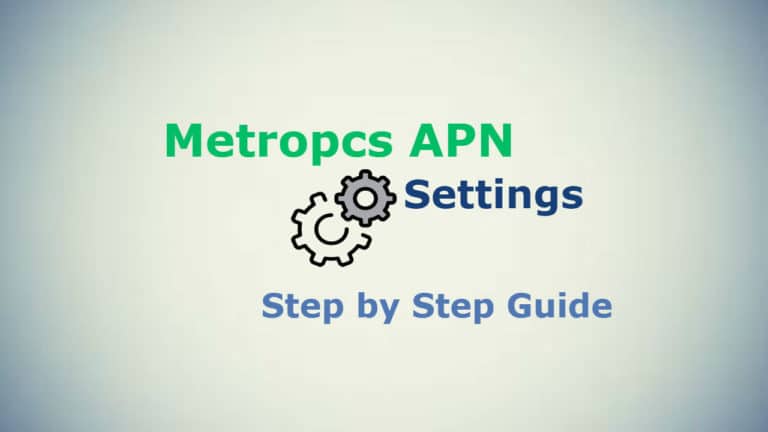MetroPCS APN Settings: Each mobile must be particularly configured to use some internet settings, those are called APN settings. Otherwise, you experienced data connection issues, such as the inability to send MMS or use mobile data. Having the right mobile APN settings makes a difference on your Mobile device Network. Here we detail you how to change MetroPCS APN Settings for an enhanced experience! Every carrier networks have APN settings, to distinguish their gateway between the “internet” and the “cellular network”.
A correct MetroPCS Internet Settings on your phone helps you with cluster free usage. Perhaps, you may not be able to send or receive MMS (Multimedia Messaging Service) without proper APN settings. Also, it is essential for connecting the device to the internet or uses any other key Metropcs features.
Here we detail you how to Update APN settings properly to access that high-speed internet that you need. And trying to fix MetroPCS APN Data connection issues to avail the faster internet speed back.
How to Configure Metropcs APN Settings?
APN/GPRS/ MMS Setting will help you to fix your network data and GPRS and MMS settings related issues. We updated the most recent and correct MetroPCS APN Settings for your smartphone, these values are valid for all mobile versions. These APN settings will allow you to connect to the 3G/4G or LTE network.
One of the of well-known prepaid wireless internet service provider in the United States is MetroPCS, which offer nationwide mobile internet, text and voice services using the infrastructure from T-Mobile and offers different gamma of speed: HSPA, HSPA+ and 4G LTE networks.
Configuration of MetroPCS Wireless APN Settings
If you are using MetroPCS wireless service, then please use the following APN values:
- Name: MetroPCS
- APN: fast.metropcs.com
- Proxy: Not Required
- Port: Not Required
- Username: Not Required
- Password: Not Required
- Server: Not Required
- MMSC: http://metropcs.mmsmvno.com/mms/wapenc
- MMS proxy: leave it blank
- MMS port: leave it blank
- MCC: 310
- MNC: 16
- Authentication type:
- APN Type: default,mms,supl
- APN Protocol: IPv4
- APN Roaming Protocol:
- Bearer:
- MVNO Type:
Save the APN once you’ve entered the settings provided by your carrier.
Click on the menu option (the three dots in the upper right) and click the “Save” button.
Pick the Name we’ve just created
Next, to your signal bars, you’ll now see 4G, 3G, H, E or G indicating that you’re now connected.
How to Check 4G LTE APN Settings in Android Mobile:
For connecting the mobile internet for your cellular phone, please use these MetroPCS APN Settings. Also, check out the values you should use
- For Android users, you please MetroPCS APN settings for Android: Go to Settings > Wireless Connections > More > Mobile Networks > Access Point Names (APN)> Tap the Menu button (this could be the lower-left soft key, 3 dots in the top right corner, or the word ‘more’) > Tap on New APN.
- Save, Restart your smartphone and test it – try opening a website in your favorite browser
MetroPCS New Network Settings:
Important Note: Once your APN information is saved, head back one step and activate new APN settings. Your phone may lose its data connection for a while when it gets connected to the new network using the new network settings. Restart your phone if needed, if you didn’t get a connection after a few minutes.
In a few cases, your provider may have two APNs if they use a separate gateway for MMS or other data. You need to enter other APN too if you want to separate from your data plan. However, you’ll find a full explanation of both APN settings on your carrier’s support site. Yet, one APN is all you need for most of the cases.
MODIFYING APN SETTINGS:
To get the internet connection with the best speed on your mobile device, you need to install APN settings properly and edit it. This is the best possible way to increase MetroPCS Network’s slow internet speed on your handset. Usually, the network providers provide the correct APN settings based on the data plan and the type of connectivity. Moving further, users can update MetroPCS APN settings in the wireless settings option on mobile. All they have to do is provide the Access Point Name, given by the customer support.
CONCLUSION:
And that’s it! Now your phone is all set ready for calls, SMS, MMS and data. Now be sure to set up any Data Saver or warning settings your phone might have to monitor how much data you use and if you are getting close to your allotment.
Here we provide the best of the available info on MetroPCS APN settings and how to execute it. You can now avail of the high-speed internet provided by the Network providers with just updating the right APN settings. If you have any queries, do leave them in the comments section below.