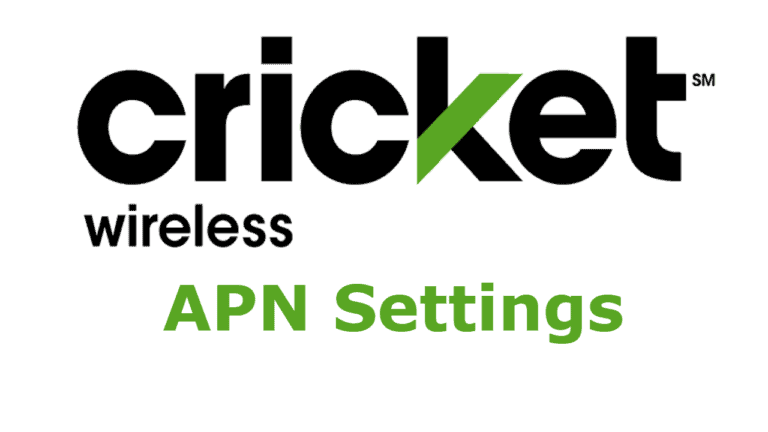Cricket Wireless is the prepaid wireless cell phone network and it is run by AT&T. In this article, you will get detailed information Cricket APN settings for both iPhone and Android users. The APN settings will help you to get high-speed internet and send/receive multimedia messages. These APN settings do not change your version of your smartphones (iPhone and Android phones).
Here we are providing information about Cricket APN settings for both Apple and Android users. It helps you to connect to the internet as well as send / receive multimedia messages (MMS). You have to make sure that the configuration of Cricket Wireless APN settings should be done correctly to get high-speed internet.
How to Setup Cricket APN settings:
For iPhone users: In this section, you can see the full information on how to set up the Cricket Wireless APN settings for your iPhone. The below information for APN settings are for both mobile data and multimedia messages (MMS) and you have to keep your mobile data in on mode.
To configure the Cricket Wireless APN Settings
Step 1: Go to the Main menu in your iPhone
Step 2: Click on General icon
Step 3: Select the Network option
Step 4: Now click on Cellular Data Network
Step 5: Now you have to delete all the previous APN settings and create a new one
Step 6: To create new APN settings enter the values correctly
- Name: Internet
- APN: ndo
- Proxy:
- Port:
- Username:
- Password:
- Server:
- MMSC: http://mmsc.Cricketwireless.net
- MMS proxy: proxy.Cricketwireless.net
- MMS port: 80
- MCC: 310
- MNC: 150
- Authentication type:
Step 7: Save the changes you made and exit
Step 8: Sometimes you may need to restart your iPhone
Step 9: Open the Safari browser (any browser), You can access to the high-speed internet data on your iPhone
To configure Cricket APN Settings Android
For Android users: Here you can have the detailed information to set up the Cricket Wireless APN settings for your android phones. Whereas these APN settings are for both mobile data and multimedia messages (MMS). You have to keep your mobile data in on mode.
Step 1: Go to Main Menu on your Android phone.
Step 2: Click on the Settings icon and again click on more.
Step 3: Select the Mobile Networks option.
Step 4: Now open the Access Point Names
Step 5: Now you have to delete all the previous APN settings and create a new one.
Step 6: To create new APN settings enter the values correctly.
- Name: internet
- APN: ndo
- Proxy: Leave it blank
- Port: Leave it blank
- Username: Leave it blank
- Password: Leave it blank
- Server: Leave it blank
- MMSC: http://mmsc.Cricketwireless.net
- WAP Gateway: proxy.Cricketwireless.net
- MCC: 310
- MNC: 150
- WAP Gateway port: 80
Step 7: Save the changes you made and exit.
Step 8: Sometimes you may need to restart your iPhone.
Step 9: Open any web browser; you can access the high-speed internet data on your android phone.
Here we provide the best of the available info on Cricket APN Settings and how to execute it. You can now avail of the high-speed internet provided by the Network provider with just updating the right APN settings. If you have any queries, do leave them in the comments section below.
Declaration: Updating your APN settings does not guarantee that your MMS (multimedia/picture messaging) will work. Before changing APN Setting please save existing settings. MMS is dependent on your device’s limitations. If you have an iPhone and would like to use MMS, you may need to make further changes to your iPhone in order to update your MMS settings.